The version of Android itself isn’t the only bit of information you might want to find. Your device name, manufacturer, and carrier also affect the software on your device. Even the Linux kernel version and the new “Android security patch level” are important.
How to Find Your Android Version Number and Security Patch Level
This information is available in Android’s system-wide Settings screen. Whatever version of Android you’re using and whatever customizations your device’s version of Android has, you should be able to get to it in the same way.Open the “app drawer” — the entire list of apps installed on your phone. It’s almost always a button at the bottom of your home screen, in the center.
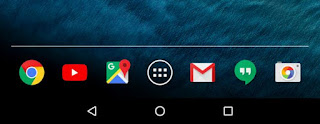
Scroll through the list of installed apps and look for an app named
“Settings”. Tap the Settings icon to enter Android’s system-wide
Settings app.
Scroll down on the Settings screen and look for an “About phone” or
“About tablet” option. You’ll usually find this at the very bottom of
the main Settings screen, under System.
It just displays the version number, not the code name — for example, it says “Android 6.0” instead of “Android 6.0 Marshmallow”. You’ll have to perform a web search or look up a list of Android codenames if you want to know the code name associated with the version. Here’s a current list:
- Android 6.0: Marshmallow
- Android 5.0 – 5.1.1: Lollipop
- Android 4.4 – 4.4.4: Kit Kat
- Android 4.1 – 4.3.1: Jelly Bean
- Android 4.0 – 4.0.4: Ice Cream Sandwich
- Android 3.0 – 3.2.6: Honeycomb
- Android 2.3 – 2.3.7: Gingerbread
- Android 2.2 – 2.2.3: Froyo
- Android 2.0 – 2.1: Eclair
- Android 1.6: Donut
- Android 1.5: Cupcake
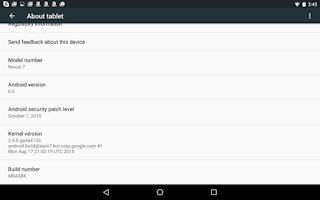
Other fields here are also relevant. The “Model number” field tells you the name of your device, for example.
(As a bonus, you can repeatedly tap the “Android version” field here to access a different Easter egg on various versions of Android. On Modern versions of Android — 5.0 Lollipop and 6.0 Marshmallow — it’s a hidden Flappy Bird-style game.)
The exact version of Android you’re using isn’t the only important information. If you want to get help for a specific device, its manufacturer is also important — for example, Samsung’s version of Android include the TouchWiz interface, many Samsung apps, and extensive interface modifications performed by Samsung.
Microsoft doesn’t allow PC manufacturers to change the way the Windows Start menu, taskbar, and Control Panel works, but Google lets Android device manufacturers run wild and change almost anything they want. Different devices from the same manufacturer will also have different customizations, so knowing the exact device you’re using — as well as its manufacturer — is crucial when trying to get information or even custom ROMs for a specific device online.
credit: howtogeek




No comments:
Post a Comment